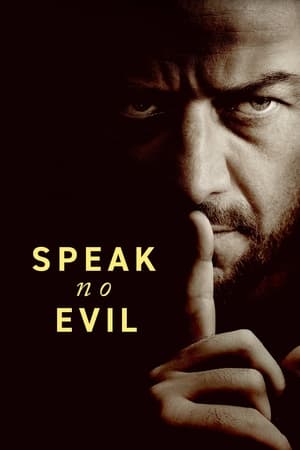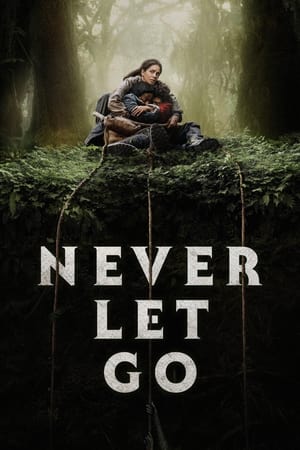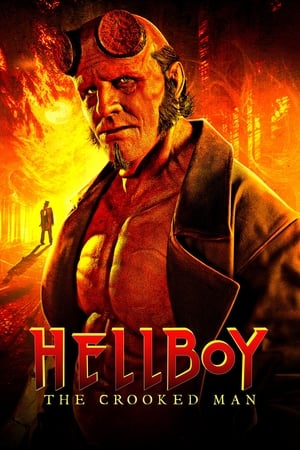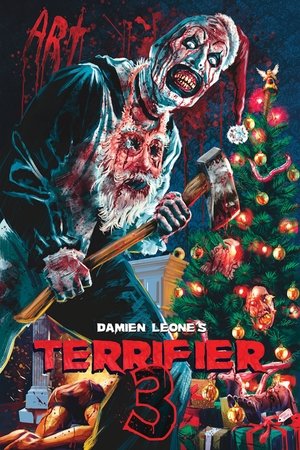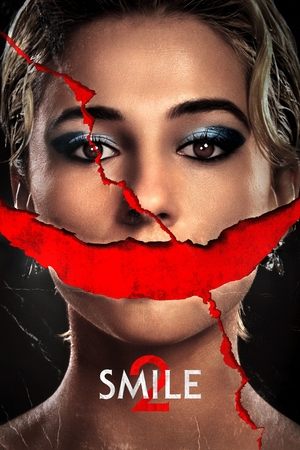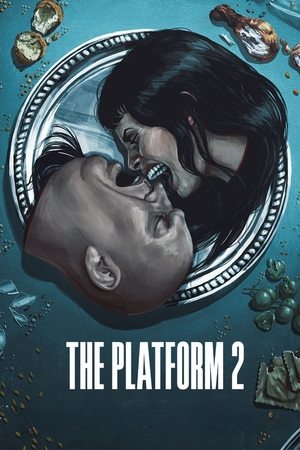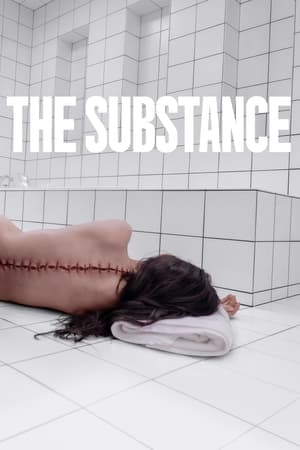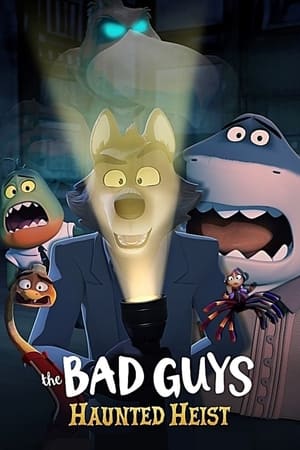Older Macs with Intel chips
On older Macs using Intel chips, there was Boot Camp option to install Widows or Linux "natively" on a separate partition on the hard-disk that would allow us to log into either macOS or Windows or Linux (only one O/S at any time). Boot Camp offered native Windows and Linux environment with full access to all the installed memory and raw power for intensive processing like playing Windows games smoothly. Apple supports Boot Camp only on older Macs with Intel processor. If the installation got infested with viruses, malware, spyware, etc., it took more work to reformat and reinstall a fresh copy of Windows.
Newer Macs with Silicon chips
Newer Macs with Apple Silicon chips (including M1, M2, M3, M4, M5, etc.) no longer offer dual booting of other O/S's through Boot Camp. This is because the M-family chips have a different architecture than Intel chips. The way to install Windows or Linux on these Macs is through virtualization (Windows or Linux installed inside VMWare Fusion Pro on macOS without using a separate partition).
Silicon Macs these days come with HUGE amounts of memory that is good enough to play Windows games on Macs using virtualization. Windows 11 Home edition supports up to 128 GB of RAM while Windows 11 Pro edition supports up to 2 TB of RAM! In any case, installing Windows using virtualization is better for most uses (and users) as we can use all operating systems (macOS, Windows, Linux) simultaneously as Windows on macOS is just another "window" like an app - just swipe with 4 fingers to switch between O/S.
Plus, if your Windows VM gets infested with viruses, malware, spyware, etc. over a period of time, just blow off (delete) the VM and reinstall a fresh copy of Windows and... smile 😀! It is as simple as that with virtualization.

There are some old videos that show how to install Windows on a Mac by installing Parallels Desktop first and using it to download the Windows 11 ISO file from Microsoft and then using VMWare Fusion Player to install Windows along with running some Shell scripts and blah... which is messy or installing Windows using the free VMWare Fusion Player (now upgraded to more powerful VMWare Fusion Pro still free for personal use).
This installation method below works on Apple MacBook Silicon M1, M2, M3... using just the latest version of VMWare Fusion Pro that does everything - neatly! You can even install and set up your Windows VM on a Mac for gaming like Minecraft...!
VMWare Fusion is better as it looks and feels more like a Mac software and is also FREE compared to Parallels Desktop which is a paid software and isn't free.
Download VMWare Fusion Player for personal use - https://www.vmware.com/products/fusion/fusion-evaluation.html
Choose Windows 11 Professional (not: Home) while installing because the cost of Windows Pro license key is dirt cheap for around $25 (see down below) and the price difference between Home and Pro license key is barely $5. Windows 11 Home is designed for everyday users, while Windows 11 Pro is designed for professionals and small businesses.
https://www.microsoft.com/en-us/windows/compare-windows-11-home-vs-pro-versions#tabs1-2
https://www.windowscentral.com/software-apps/windows-11/windows-11-home-vs-pro-whats-the-difference
Windows 11 Home vs Pro - What Are the Differences?
Now, on to the installation task...
Install Windows 11 on Apple Silicon (M1/M2) with VMware Fusion 13.5 (2024) + Minecraft
At this point after installation is finished, If you have an older version of Windows, you can upgrade to version 11 for free by activating.
Or you could just continue using Windows 11 for FREE without activating for as long as you want but with a couple of minor disadvantages like it just will not be able to be personalized with desktop backgrounds, colors, themes, dark mode and other items under Personalization settings that many people can live without. It may show the "Activate Windows" message at the bottom right after some weeks.
What Happens If You Don't Activate Windows 11
For more info on getting Windows 11 for free or for under $25, check out -
https://www.tomshardware.com/reviews/get-windows-10-free-or-cheap,5717.html
You can buy a license key for Windows 11 Home for $20 and Windows 11 Pro for just $25 - make sure you buy the key that comes with Online Activation label on it (so you don't have to call Microsoft and hold the line for a few minutes and talk to a rep who will ask for your Microsoft account details).
https://www.kinguin.net/category/110936/windows-11-professional-oem-key
https://bnh-software.com/?s=windows+11+retail&post_type=product&product_cat=0
Conclusion
For developers, Mac offers the best of both worlds as we can install Windows on it while macOS itself is Unix behind the scenes with a beautiful UI in the frontend (and NO viruses) which works great if working on a Linux server environment. We can develop our apps on any operating system (macOS or Windows) and test our apps on both systems. We can also use apps specific to an operating system (on the same Mac machine).
-
 2
2
-
 2
2