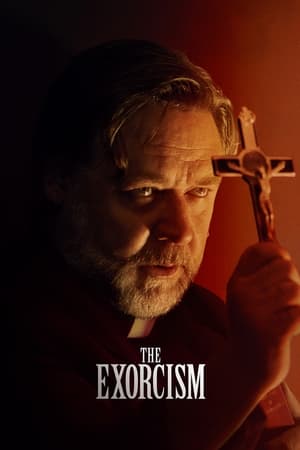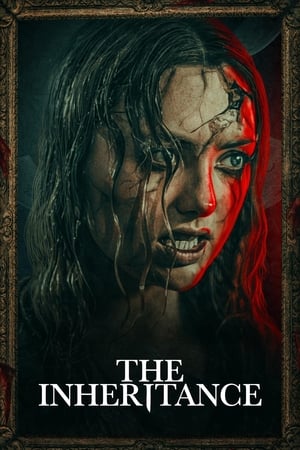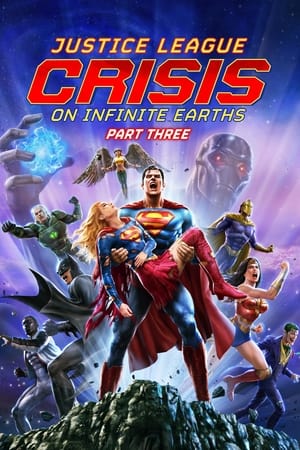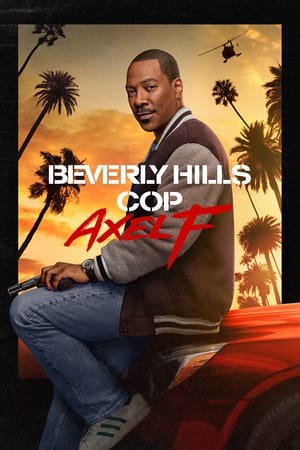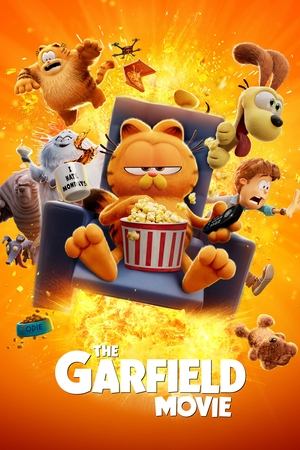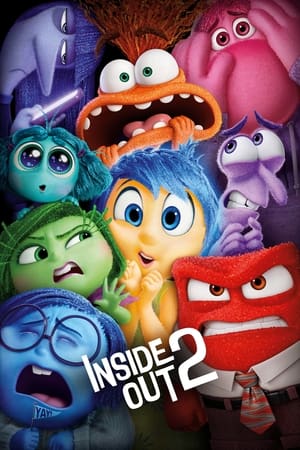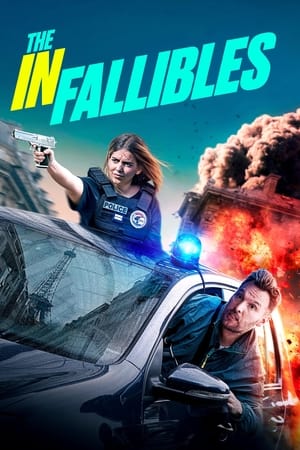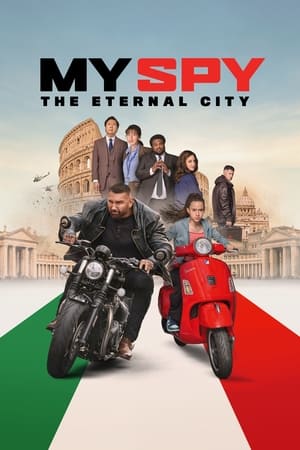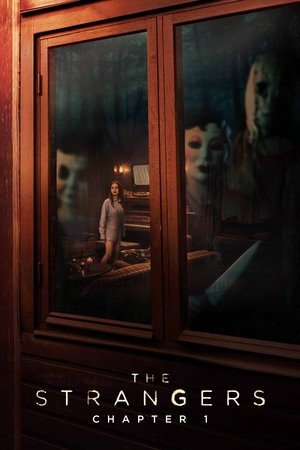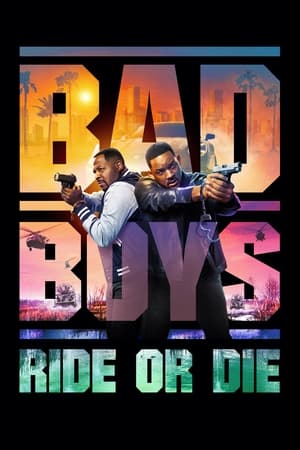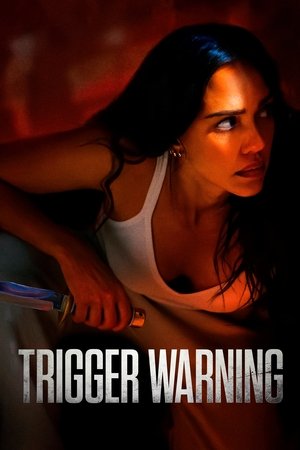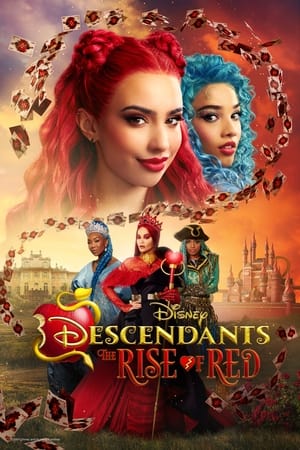You can generate images using Meta AI in your WhatsApp chats. AI images are generated by artificial intelligence (AI), based on the prompt you type, using a service from Meta.
QuoteNOTE
This feature is currently only available in limited countries and might not be available to you yet.
At this time, only English is supported.

Android
Generate an AI image
In a chat with Meta AI
- Open the chat with Meta AI.
-
Type imagine in the message field followed by your text prompt.
As you type your prompt, you’ll see an image preview. -
Choose an image, then tap Send

-
The generated image will be displayed in the chat.
You’ll also see an option to play a video of the images generated while you typed your prompt.
In an individual or group chat
- Open the chat you’d like to generate an AI image in.
- Type @ in the message field, then tap Meta AI.
- Type imagine followed by your text prompt.
-
Tap Send

- The generated image will be displayed in the chat.
Update an AI image
You can update images you generated using Meta AI.
- Open the chat with the AI image you generated.
- Tap and hold the image.
- Tap Reply.
- Type your new text prompt in the message field.
-
Tap Send

- The updated generated image will be displayed in the chat.
iOS
Generate an AI image
In a chat with Meta AI
- Open the chat with Meta AI.
-
Type imagine in the message field followed by your text prompt.
As you type your prompt, you’ll see an image preview. -
Choose an image, then tap Send

-
The generated image will be displayed in the chat.
You’ll also see an option to play a video of the images generated while you typed your prompt.
In an individual or group chat
- Open the chat you’d like to generate an AI image in.
- Type @ in the message field, then tap Meta AI.
- Type imagine followed by your text prompt.
-
Tap Send

- The generated image will be displayed in the chat.
Update an AI image
You can update images you generated using Meta AI.
- Open the chat with the AI image you generated.
- Tap and hold the image.
- Tap Reply.
- Type your new text prompt in the message field.
-
Tap Send

- The updated generated image will be displayed in the chat.
Web & Desktop
Generate an AI image
- Open the chat you’d like to generate an AI image in.
- Type @ in the message field, then click /imagine.
- Enter your text prompt in the message field.
-
Click Send

- The generated image will be displayed in the chat.
Update an AI image
You can update images you generated using Meta AI.
- Open the chat with the AI image you generated.
-
Click
 next to the AI image.
next to the AI image.
- Click Reply.
- Enter your new text prompt in the message field.
-
Click Send

- The updated generated image will be displayed in the chat.
Mac
Generate an AI image
- Open the chat you’d like to generate an AI image in.
- Type @ in the message field, then click Meta AI.
- Type /imagine in the message field followed by your text prompt.
- Click Send.
- The generated image will be displayed in the chat.
QuoteNOTE
Meta uses AI chats consistent with Meta’s Privacy Policy. By using this feature, you agree to Meta’s AI Terms of Service.
You have the option to delete individual chats with AIs or request the deletion of information you previously shared with Meta AI. Learn more in this article.
Some images generated by AIs might not be accurate or appropriate.
-
 1
1