- 4
ARTICLE: How to install Windows 11 on macOS with FREE VMware Fusion Player 13.5 in 2024?
-
Similar Content
-
- 0 answers
- 19 views
-
- 1 answer
- 33 views
-
ARTICLE: How to use Meta AI image generator on WhatsApp to generate, edit and send images?
By Sanjiv,
- 0 answers
- 67 views
-
- 0 comments
- 112 views
-
- 1 comment
- 372 views
-
- 1 answer
- 297 views
-
- 0 answers
- 148 views
-
- 2 answers
- 86 views
-
- 0 answers
- 85 views
-
- 0 comments
- 195 views
-
-
Now Playing
-
 Deadpool & Wolverine
Deadpool & Wolverine -
 Despicable Me 4
Despicable Me 4 -
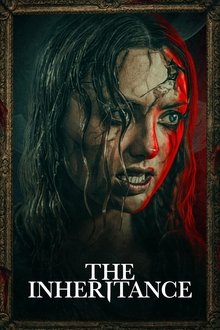 The Inheritance
The Inheritance -
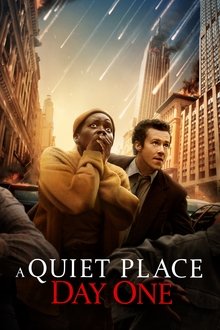 A Quiet Place: Day One
A Quiet Place: Day One -
 Trigger Warning
Trigger Warning -
 Goyo
Goyo -
 Monkey Man
Monkey Man -
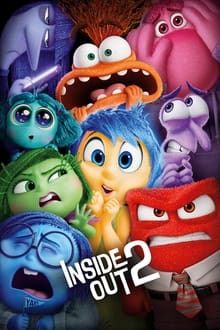 Inside Out 2
Inside Out 2 -
 The Exorcism
The Exorcism -
 Le Dernier Jaguar
Le Dernier Jaguar -
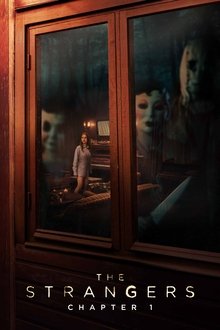 The Strangers: Chapter 1
The Strangers: Chapter 1 -
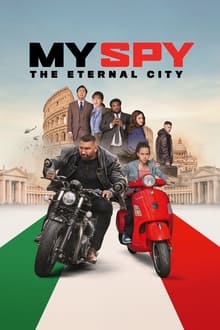 My Spy The Eternal City
My Spy The Eternal City -
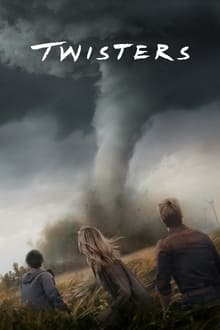 Twisters
Twisters -
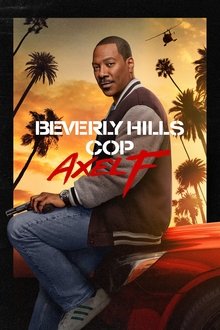 Beverly Hills Cop: Axel F
Beverly Hills Cop: Axel F -
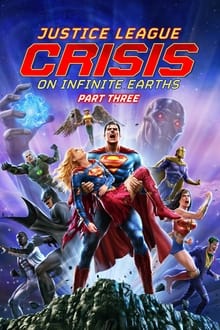 Justice League: Crisis on Infinite Earths Part Three
Justice League: Crisis on Infinite Earths Part Three -
 Descendants: The Rise of Red
Descendants: The Rise of Red -
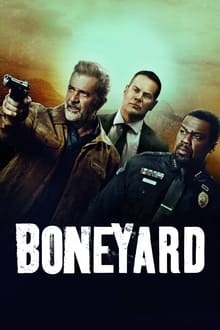 Boneyard
Boneyard -
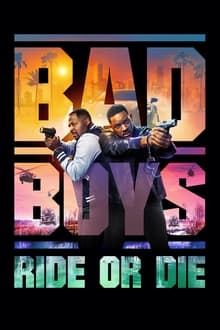 Bad Boys: Ride or Die
Bad Boys: Ride or Die
-



Question
Sanjiv
Apple Silicon Macs (including M1, M2, M3, etc.) no longer offer dual booting of other O/S's through Boot Camp. This is because the M-family chips have a different architecture than Intel chips. Apple supports Boot Camp only on Macs with an Intel processor.
In any case, installing Windows using virtualization is better for most uses (and users) as we can use both operating systems simultaneously (Windows on macOS is just another "window" like an app - just swipe with 4 fingers to switch between O/S) while with Boot Camp, we were able to login to only one O/S at any time as it uses a separate partition on the hard-disk to install Windows "natively". Plus, if your Windows VM gets infested with viruses, malware, spyware, etc. over a period of time, just blow off the VM and reinstall a fresh copy of Windows and... smile 😀! It is as simple as that with virtualization. And with HUGE amounts of memory available these days, we can even use virtualization to play Windows games on Macs. In the past, we needed to use Boot Camp that offered native environment with all the installed memory and raw power to play Windows games smoothly. Windows 11 Home edition supports up to 128 GB of RAM while Windows 11 Pro edition supports up to 2 TB of RAM!
For developers, Mac offers the best of both worlds as we can install Windows on it while macOS itself is Unix behind the scenes with a beautiful UI in the frontend (and NO viruses) which works great if working on a Linux server environment. We can develop our apps on any operating system (macOS or Windows) and test our apps on both systems. We can also use apps specific to an operating system (on the same Mac machine).
There are some old videos that show how to install Windows on a Mac by installing Parallels Desktop first and using it to download the Windows 11 ISO file from Microsoft and then using VMware Fusion Player to install Windows along with running some Shell scripts and blah... which is messy.
This installation method below works on Apple MacBook Silicon M1, M2, M3... using just the latest version of VMware Fusion Player that does everything - neatly! You can even install and set up your Windows VM on a Mac for gaming like Minecraft...!
VMware Fusion is better as it looks and feels more like a Mac software and is also FREE compared to Parallels Desktop which is a paid software and isn't free.
Download VMware Fusion Player for personal use - https://www.vmware.com/products/fusion/fusion-evaluation.html
Choose Windows 11 Professional (not: Home) while installing because the cost of Windows Pro license key is dirt cheap for around $25 (see down below) and the price difference between Home and Pro license key is barely $5. Windows 11 Home is designed for everyday users, while Windows 11 Pro is designed for professionals and small businesses.
https://www.microsoft.com/en-us/windows/compare-windows-11-home-vs-pro-versions#tabs1-2
https://www.windowscentral.com/software-apps/windows-11/windows-11-home-vs-pro-whats-the-difference
Windows 11 Home vs Pro - What Are the Differences?
Now, on to the installation task...
At this point after installation is finished, If you have an older version of Windows, you can upgrade to version 11 for free by activating.
Or you could just continue using Windows 11 for FREE without activating for as long as you want but with a couple of minor disadvantages like it just will not be able to be personalized with desktop backgrounds, colors, themes, dark mode and other items under Personalization settings that many people can live without. It may show the "Activate Windows" message at the bottom right after some weeks.
For more info on getting Windows 11 for free or for under $25, check out -
https://www.tomshardware.com/reviews/get-windows-10-free-or-cheap,5717.html
You can buy a license key for Windows 11 Home for $20 and Windows 11 Pro for just $25 - make sure you buy the key that comes with Online Activation label on it (so you don't have to call Microsoft and hold the line for a few minutes and talk to a rep who will ask for your Microsoft account details).
https://www.kinguin.net/category/110936/windows-11-professional-oem-key
https://bnh-software.com/?s=windows+11+retail&post_type=product&product_cat=0
View full article
Link to comment
Share on other sites
1 answer to this question
Recommended Posts
Join the conversation
You can post now and register later. If you have an account, sign in now to post with your account.
Note: Your post will require moderator approval before it will be visible.